I was skeptical of 16" laptops with Intel processors, but the Galaxy Book5 Pro 360 won me over. Here's how.


I have an Android phone, an Android tablet, an Android smartwatch, an Android TV, and an Android Auto car headunit, but I don't have an Android PC. That's not because I can't run Android on a PC — I certainly could if I wanted to, even if not through official means — but because Windows is a much better desktop OS. I've always wished my Windows PCs and my Android phones worked better together, so it came as a surprise to me to see just how tightly integrated Samsung's phones are with their laptops. If you have a Samsung phone and you're looking for a new laptop to pair with it, then I recommend considering a product from Samsung's Galaxy Book lineup, especially the new Galaxy Book5 Pro 360.
When Samsung loaned me the 16" Galaxy Book5 Pro 360 for review a little over a month ago, I thought it would be too big for me and, more importantly, too much of a battery hog. I was wrong. My past experiences with Intel-based laptops have left me disappointed, but I'm happy to report that my time with the Galaxy Book5 Pro 360 has been great!
I got the Galaxy Book5 Pro 360 for review a short while after I purchased the Snapdragon X Elite-powered Yoga Slim 7X, so I was especially curious to see how the two laptops would compare in terms of ergonomics, battery life, day-to-day performance, and productivity. While there are some aspects of the laptop that I'm not a fan of, overall, I've really enjoyed using the Book5 Pro 360 over the Slim 7X so far. So here's my review.
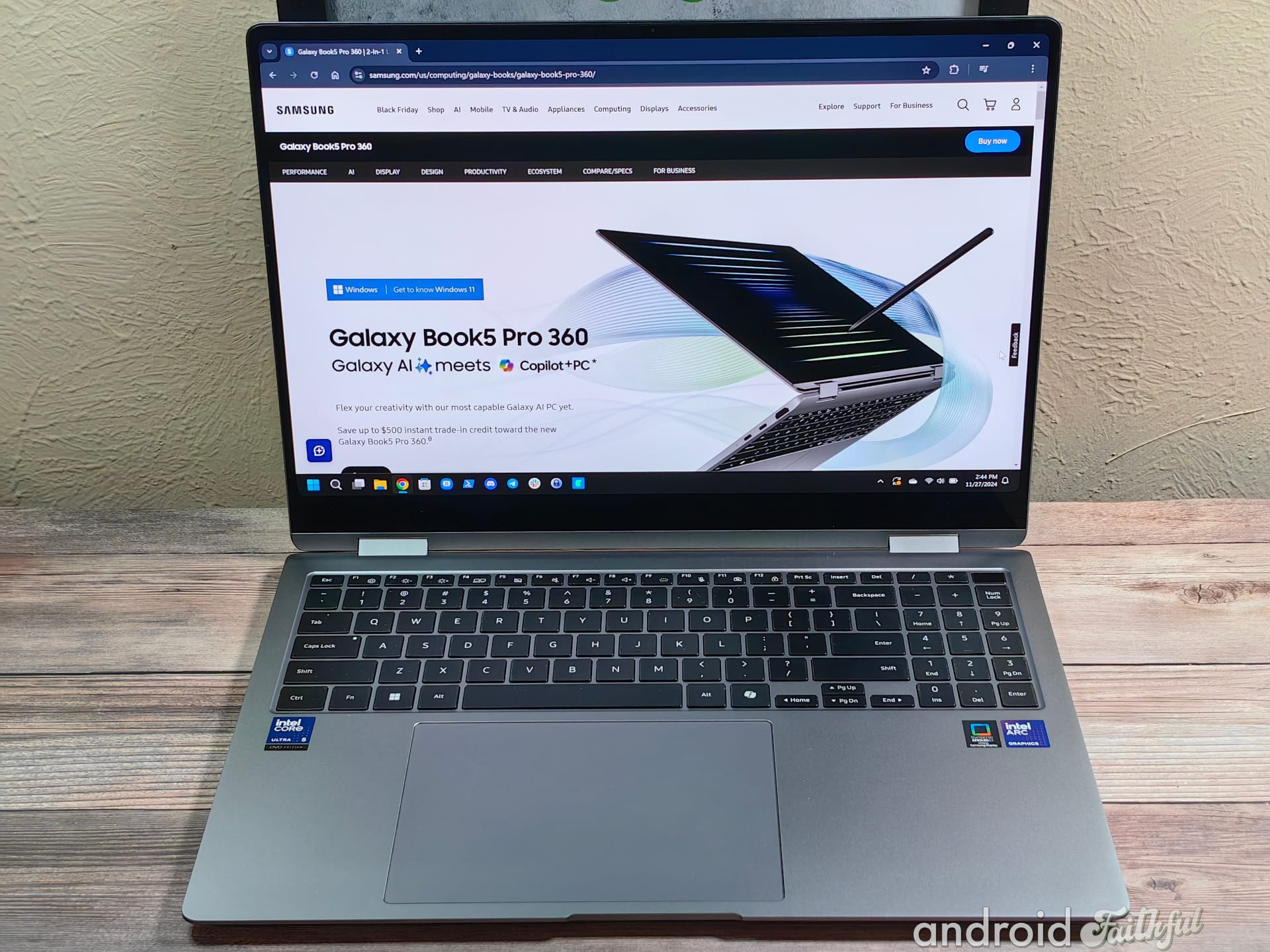
Disclaimer: Samsung loaned me the Galaxy Book5 Pro 360 for review. However, the company did not compensate me for this review, nor did it have any editorial input or preview this piece before it went live.
I've never used a 16" laptop before (always 14" and smaller), so I was worried the Galaxy Book5 Pro would end up being too big for me. Fortunately, it doesn't feel too heavy in my opinion, and its weight distribution is pretty good. It rests on my lap quite easily and doesn't weigh me down even after using it for a few hours.

It's also quite slim yet still pretty sturdy thanks to its metal build.


Side view of the Galaxy Book5 Pro 360 when fully open (left). Same view, but with the Galaxy Z Fold 6 laid on top (right).
I thought the 360 degree hinge of the Galaxy Book5 Pro wouldn't be that useful, but it actually ended up being pretty handy while I was on a flight last month. I was sitting in an economy seat on a flight, so of course there wasn't a lot of room for me to use the laptop in its standard state. While I could prop it up against the seat in front of me, I was worried about about what would happen to it if the person in front of me decided to lean back.

Fortunately, I was able to just flip the laptop around so the keyboard was face down on the table and the screen tilted towards me.


The 360 degree hinge of the Galaxy Book5 Pro 360 allows its screen to be flipped towards you.
I also flipped it fully around so it was like a giant tablet when the flight attendants made me put up the table. It’s certainly not easy to hold when it’s like this, though I know this orientation is meant more for drawing than for watching.
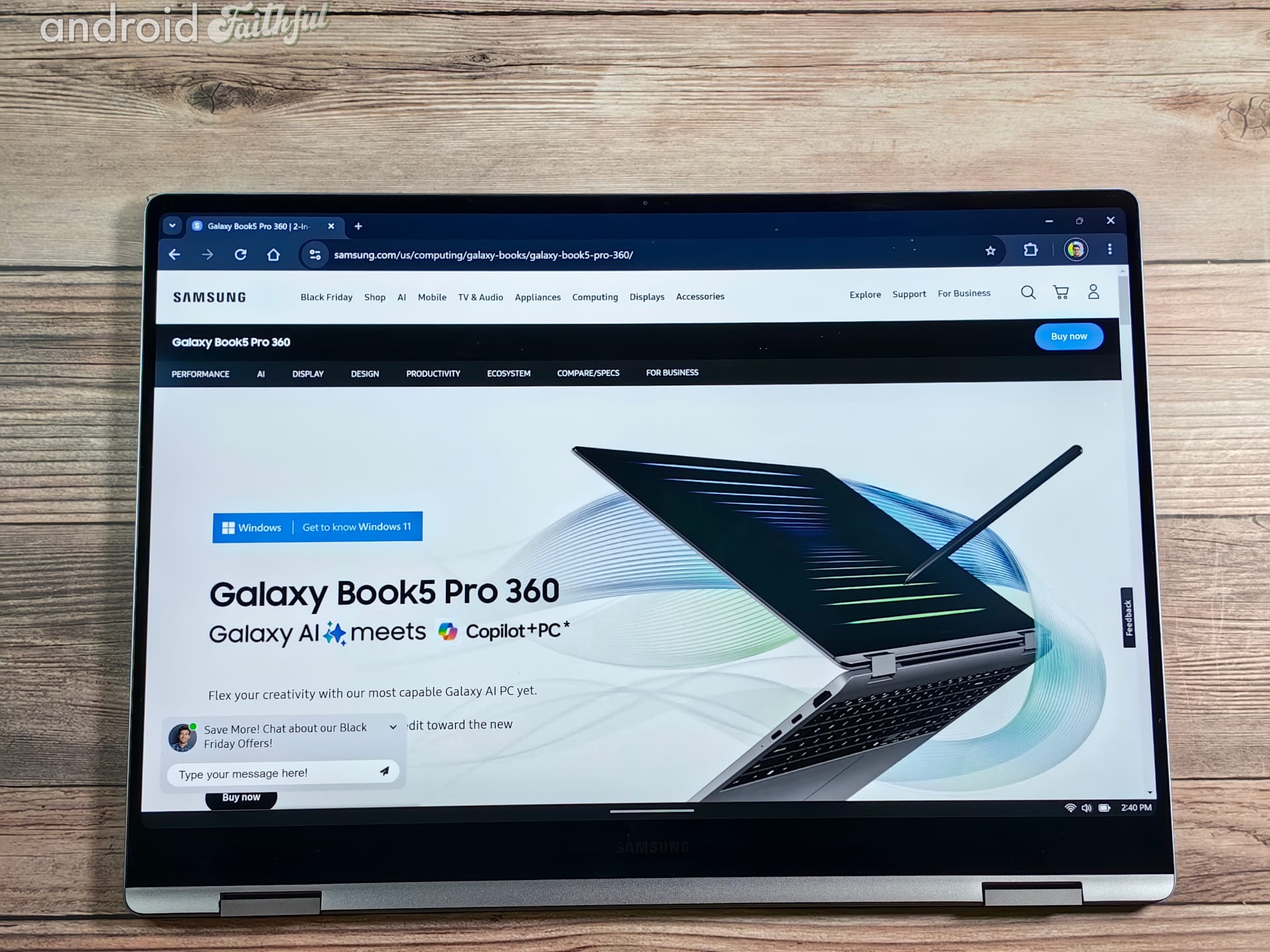
Speaking of which, I didn’t really use the S Pen much, as I’m more of a digital note-taking kind of guy. But if you like to draw or hand write notes, then you may find the flexibility of the 360° hinge plus the pen to be really useful. But if not, the hinge still makes the Galaxy Book5 Pro a really good media consumption device while on the go.

What also makes the device great for media consumption is its big, bright AMOLED display. Samsung equipped the Book5 Pro 360 with a 16” 3K resolution (2880x1800), 120Hz “Dynamic AMOLED” display. It supports HDR and has an anti-reflective touch screen so it gets pretty bright and is usable in a lot of lighting scenarios. I kept the color mode on “Samsung Settings Auto Mode” but also enabled Adaptive Color to keep the display comfortable/natural throughout the day. My Yoga Slim 7X has a brighter display, but I think the Book5 Pro 360 has a decently bright screen, and of course being AMOLED, looks incredible when watching videos. I watch a lot of anime, and shows like Dandadan and Dragon Ball Daima look incredible on this laptop.
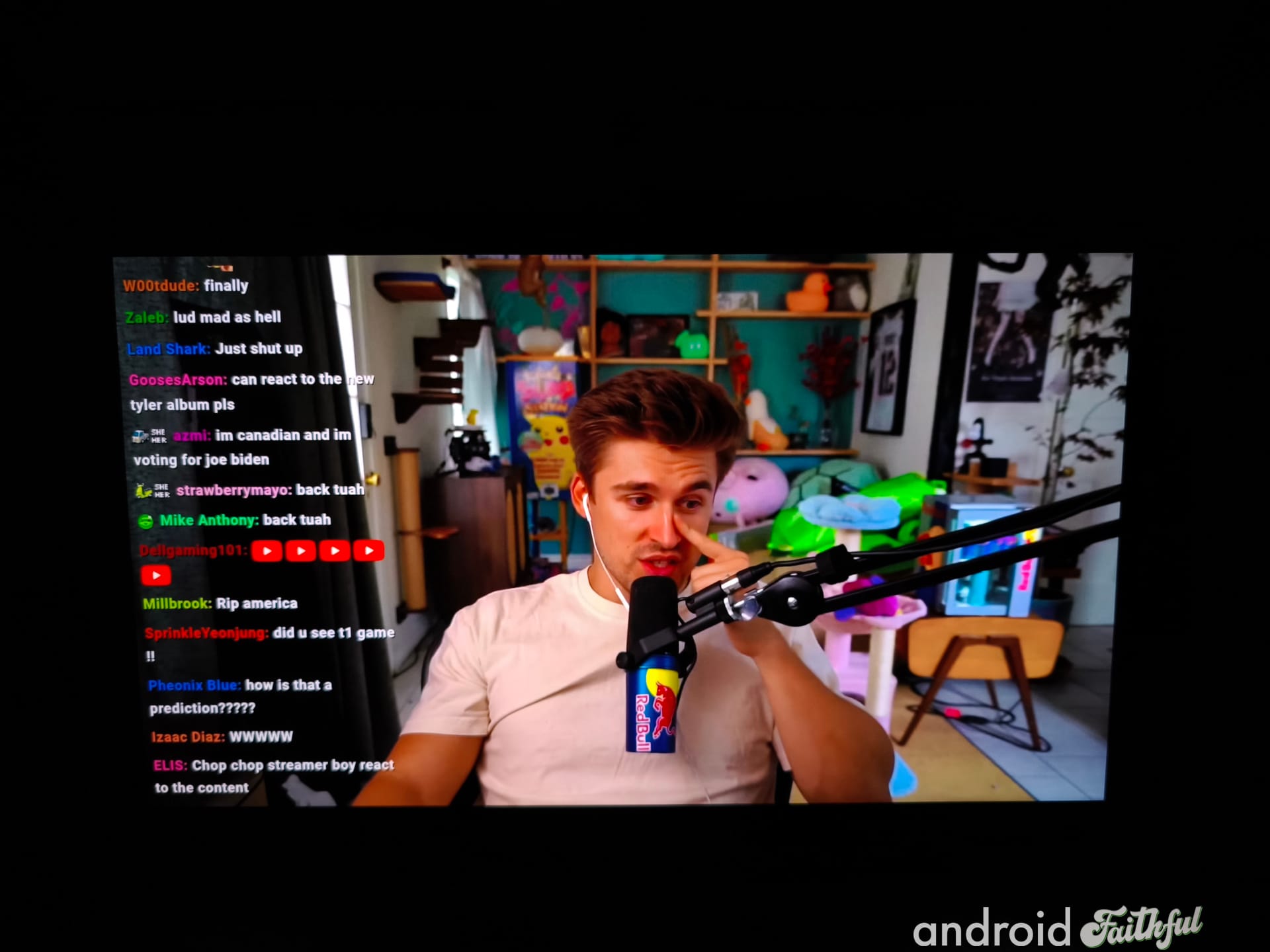
As I mentioned earlier, there are some aspects that I don’t like about the laptop. Namely, the off-center touchpad. The touchpad is a little to the left of the middle, which makes sense because that puts it in the middle of the main keyboard. This was done because there’s a numpad on the right. If you work with numbers a lot, then you’ll appreciate the inclusion of the numpad, but if you don’t, then you might find this trade-off to be annoying at worst or something you just need to get used to at best. Even after a month of use, I’ve only just gotten used to this layout. I personally would have preferred Samsung not included this numpad and just made the entire keyboard/touchpad centered.

That’s not my only complaint with the touchpad. I don’t know if it’s just me, but the default sensitivity of the touchpad was too low for me. I had to turn it way up in Windows’ settings to make it easily register taps. After doing so, though, I found myself accidentally tapping it while typing — made worse by the awkward placement — leading to the cursor jumping in documents. Again, this is something I had to get used to, but it was annoying for a time.
The keyboard itself is fine. Keys are clicky and don’t take a lot of effort to press. The arrow keys are a bit small for my liking, but I don’t play many games on PC anymore, so I’m mostly fine with it. I don’t use Microsoft Copilot so I just remapped the key to open the search menu instead.
Lastly, I’m not a big fan of the port placement. Both USB-C ports are on the left side — there’s not a single one on the right.


The ports on the right side of the Galaxy Book5 Pro 360 (left), and the ports on the left side of the laptop when in tablet view (right).
This makes charging a little annoying as you have to always plug in from the left side. Also not a fan of the included 65W charger — it’s pretty short and bulky, so the charger will probably fall off some outlets. Other than that, I appreciate that Samsung included a full-size HDMI port, a 3.5mm headphone jack, and a full-size USB-A port. None of these are for me since I’ve long since migrated to USB-C accessories and Bluetooth headsets, but I know the flexibility will come in handy sometime down the road.
Battery life is something I was concerned might be a problem with the Galaxy Book5 Pro 360, given my past experience with Intel-based laptops. I’ve heard that the recent crop of Intel Lunar Lake-powered laptops have made great strides in this area, so I was cautiously optimistic.
I’m happy to say the Book5 Pro 360 blew my expectations out of the water when it comes to battery life! I've gotten over 10-14 hours of battery life on average, doing things like watching videos, writing articles, analyzing apps, browsing the web, using messaging apps, etc. I’m aware I’m not doing anything too intensive, of course, so your mileage may vary.
What really surprised me about the Galaxy Book5 Pro was the standby battery life and the heat (or rather, the lack thereof) while using it. Unlike past Intel-based laptops I’ve used, this thing’s battery doesn’t egregiously drain while it’s in sleep mode. It actually stays in sleep mode and barely drains battery while in it, which you’d think is table stakes but has been a big problem for me in the past.
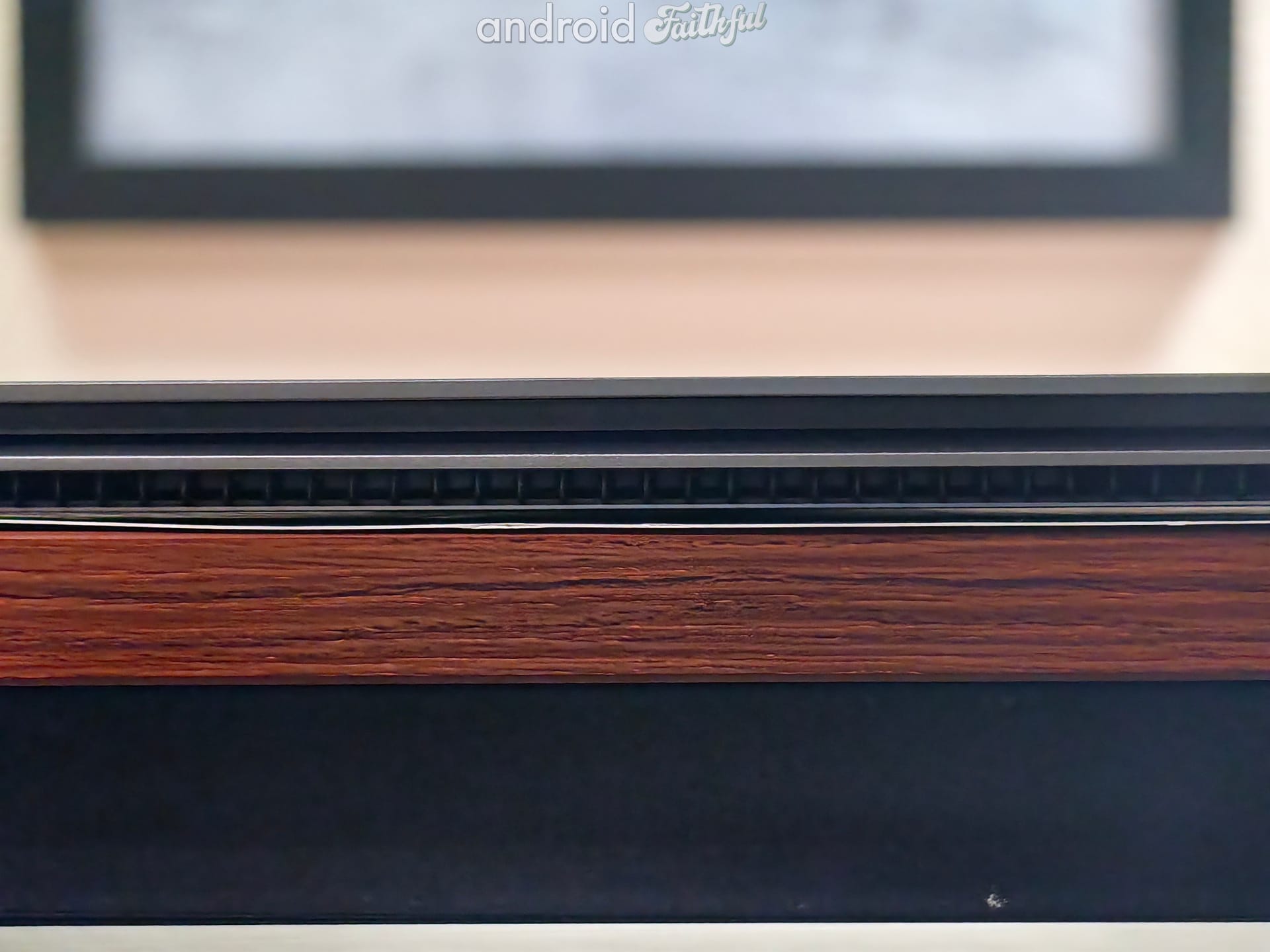
Also, the laptop barely warms up when I’m using it for day-to-day tasks. I’ve only heard the fans running when compiling something in Android Studio or rendering a video in Davinci Resolve, but other than that, it’s been very quiet. This is very similar to how my Yoga Slim 7X behaves, except it's an x64 PC instead of an ARM64 PC.
The Galaxy Book5 Pro 360 is powered by an Intel Core Ultra 200V (Lunar Lake) processor. The one in my unit is the Intel Core Ultra 5 228V paired with 32GB of RAM and a 1TB NVMe SSD. I can’t speak much about the performance since I don’t really do any regular PC benchmarking or testing, but it’s been fine for my day-to-day use. Even in the default ‘Balanced’ profile which I’m aware limits the performance of the processor, I’ve noticed no slow-downs or hiccups in any apps. If I were more of a PC gamer, I’d probably encounter the chip’s limits more easily, but even for more intensive stuff like video editing or running emulators in Android Studio/compiling apps/decompiling apps, I’ve had no issues.
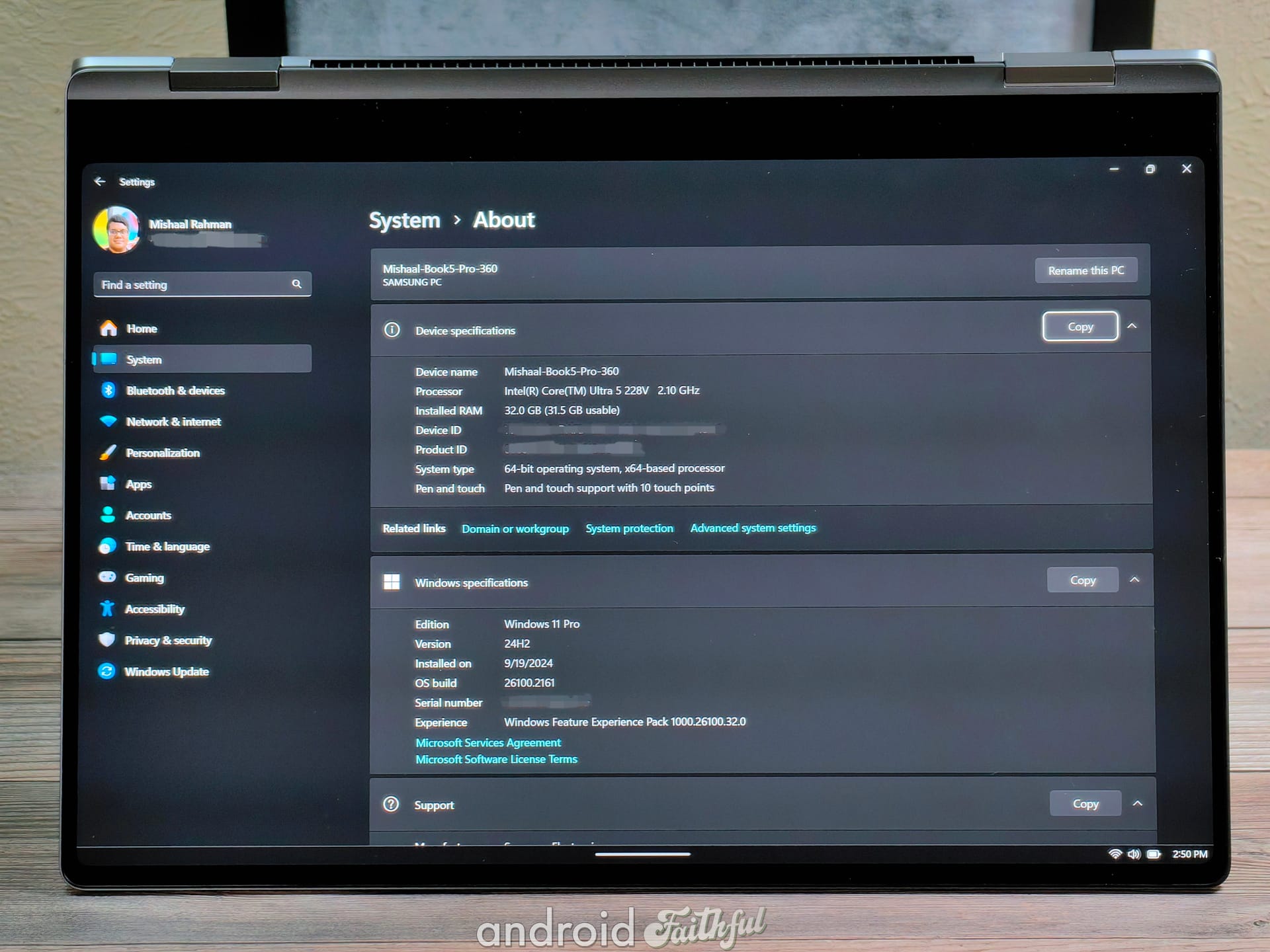
I recommend looking up benchmarks/performance tests from reputable outlets if you’re curious about exactly how the processor stacks up, but I can confidently say the performance is just fine for most people. For most people, the performance with the battery life you get and how cool the laptop runs, is more than you can ask for.
Although the Galaxy Book5 Pro 360 doesn’t match my ideal laptop in all regards, it’s been an excellent productivity machine for me. The massive 16” screen lets me more comfortably multitask between two Chrome windows, which is something I struggle to do on smaller laptops (and is why I do my best work at home where I have two 32” monitors). Plus, since it runs on an x64-based chip, I haven’t had to worry at all about app compatibility. In contrast, while my ARM64-based Yoga Slim 7X has gotten a lot better in terms of app compatibility since I purchased it, some apps like Discord are still emulated and run terribly.
What I was really surprised by was the sheer number of cross-device apps and services preloaded on the laptop. You have things like gallery syncing through Samsung Gallery/OneDrive, multi control for dragging and dropping files, call syncing, app continuity/clipboard sharing, phone mirroring, Samsung Pass, Samsung Notes syncing with Microsoft OneNote, and much more.
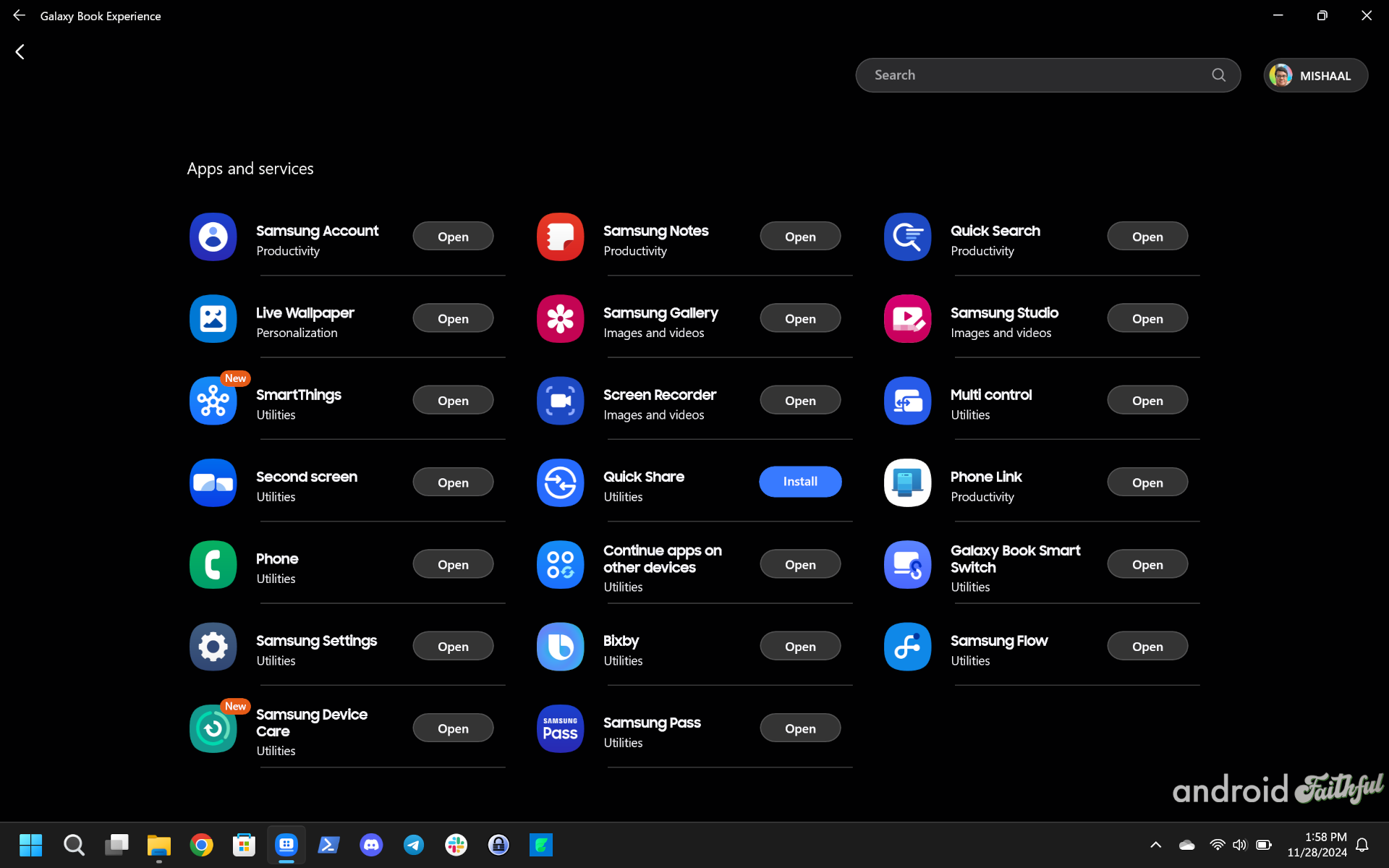
I also like how Samsung Windows laptops have a One UI-themed Settings app. There’s so much here that it sort of feels like the laptop is running a One UI skin on top of Windows 11, even though it’s clearly not — it’s just Windows 11 with a bunch of Samsung services included.
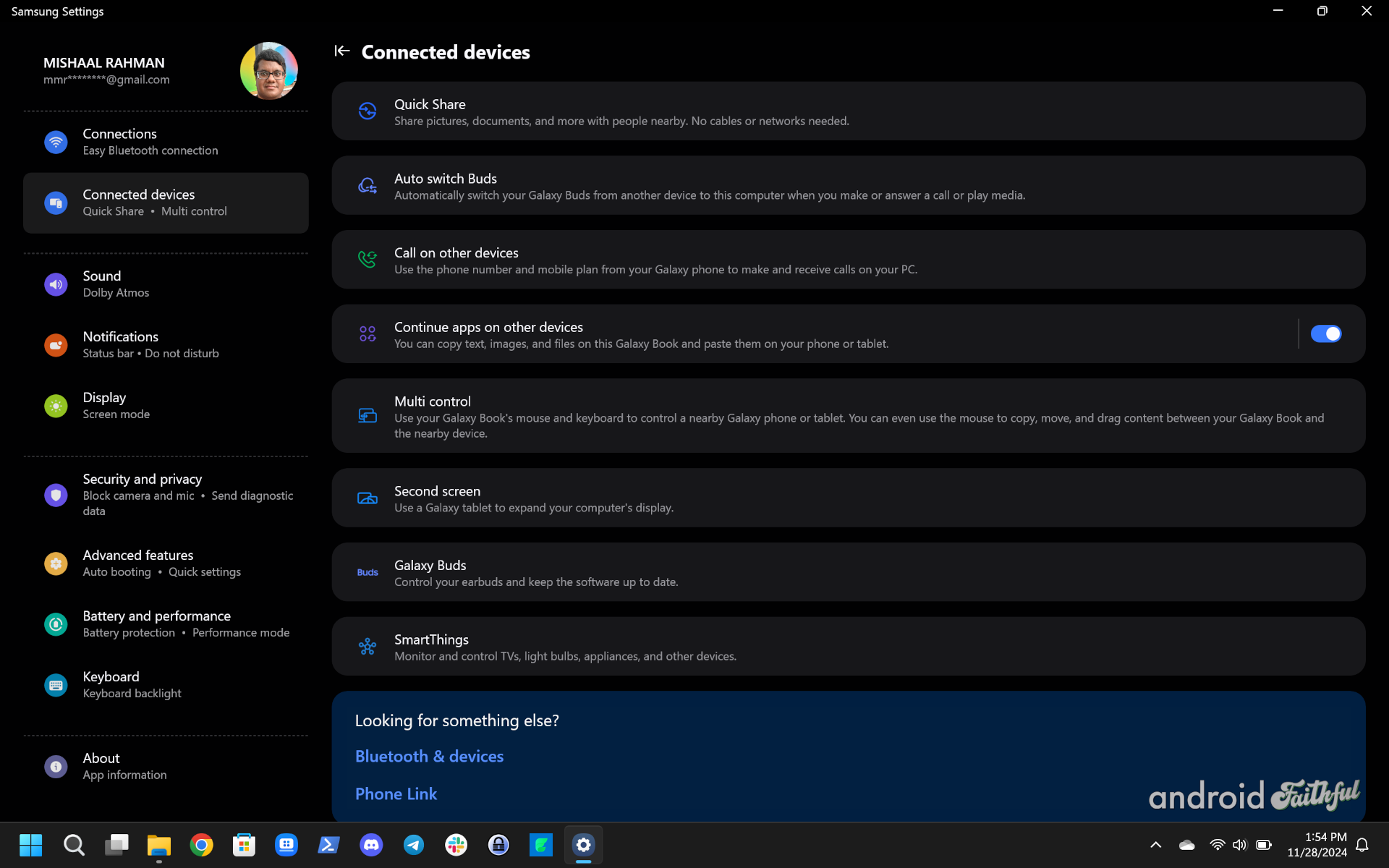
If you have a Samsung phone or tablet, the Galaxy Book5 Pro 360 is an excellent device to pair with it. In fact I think you’re probably missing out if you have a Samsung phone or tablet and you get a non-Samsung laptop - there are so many features in One UI that you can’t really use without having other Samsung devices.
To conclude, I'm a big fan of the Galaxy Book5 Pro 360 and will be saddened to part with it when my loan period expires. Would I buy one myself if Samsung didn’t loan me one? It would definitely be a strong contender if I consistently daily drove a Samsung phone, but since I regularly have to change phones, it’s going to be hard for me to always take advantage of all the cross-device services that Samsung offers.
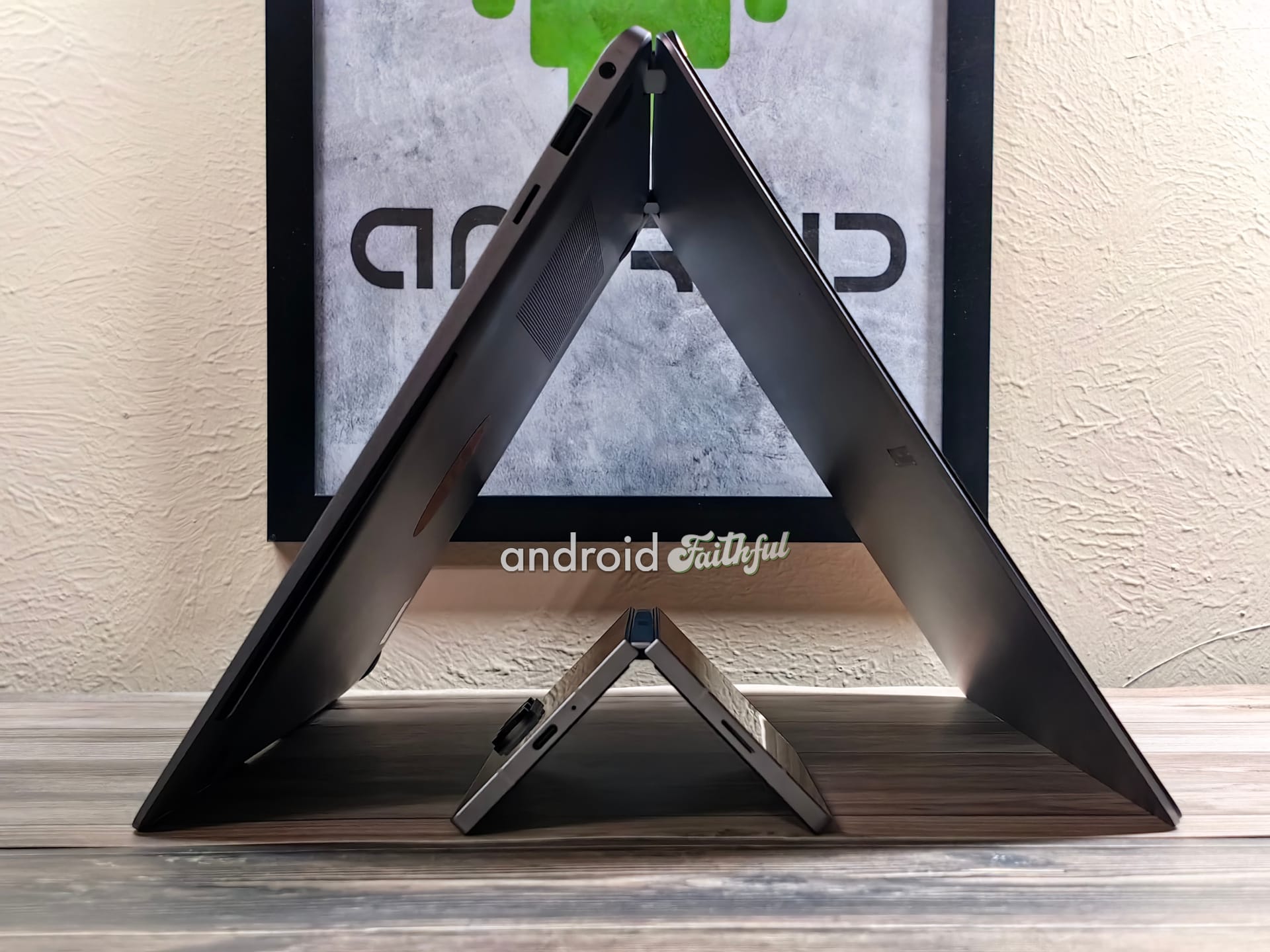
Regardless, the Galaxy Book5 Pro 360 has proven to me that the latest crop of Intel Lunar Lake laptops live up to their hype when it comes to battery life and day-to-day performance. The laptop has also changed my view when it comes to 16” laptops and showed me that 360 degree hinges can be useful even if you aren’t into handwritten notes or drawing.
You can buy the Galaxy Book5 Pro 360 from Samsung’s website, though certain configurations are not available in every region. The 32GB RAM model I was loaned, for example, doesn't seem to be on sale in North America.
If you have any questions about the laptop, I'd be happy to answer them. Leave a comment below or send me a message and I'll get back to you as soon as I can.