In a market dominated by high-end e-ink tablets, the Penstar eNote is a surprisingly compelling alternative, offering a pretty convincing paper-like writing experience at a more accessible price point.

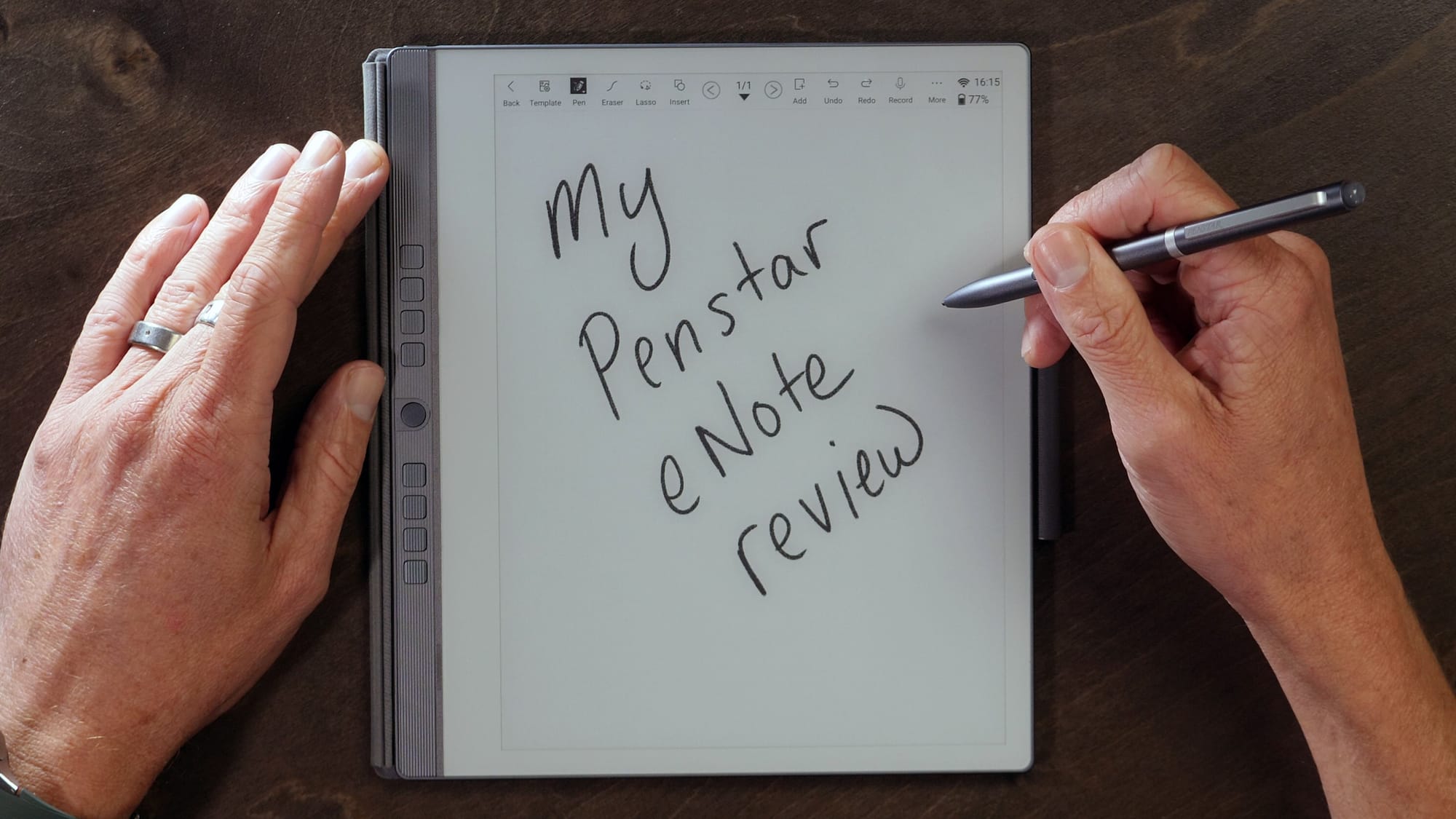
In a market dominated by high-end e-ink tablets, the Penstar eNote is a surprisingly compelling alternative, offering a pretty convincing paper-like writing experience at a more accessible price point. As always, that lower price point brings with it some key compromises.
Watch the full review!
Pros:
Cons:
I recently had the opportunity to test out the Penstar eNote, a large format e-ink notepad that aims to capture the essence of writing on paper. The device boasts a bright, eye-friendly display with supreme palm rejection and a fantastic pen. While it offers the flexibility of installing Android apps (with a little effort), it's important to note that this budget-friendly solution comes with some trade-offs compared to its pricier competitors like the reMarkable 2.
The Penstar eNote made an immediate impression on me with its sleek design and eye-catching packaging. The device features an aluminum back plate, which can be prone to collecting fingerprints, and a plastic surround. The front is dominated by the e-paper display, with a narrow plastic control band to the side featuring a ribbed texture for improved grip. The physical and customizable multi-function buttons down the side feel sturdy and well-made, not cheap or flimsy.
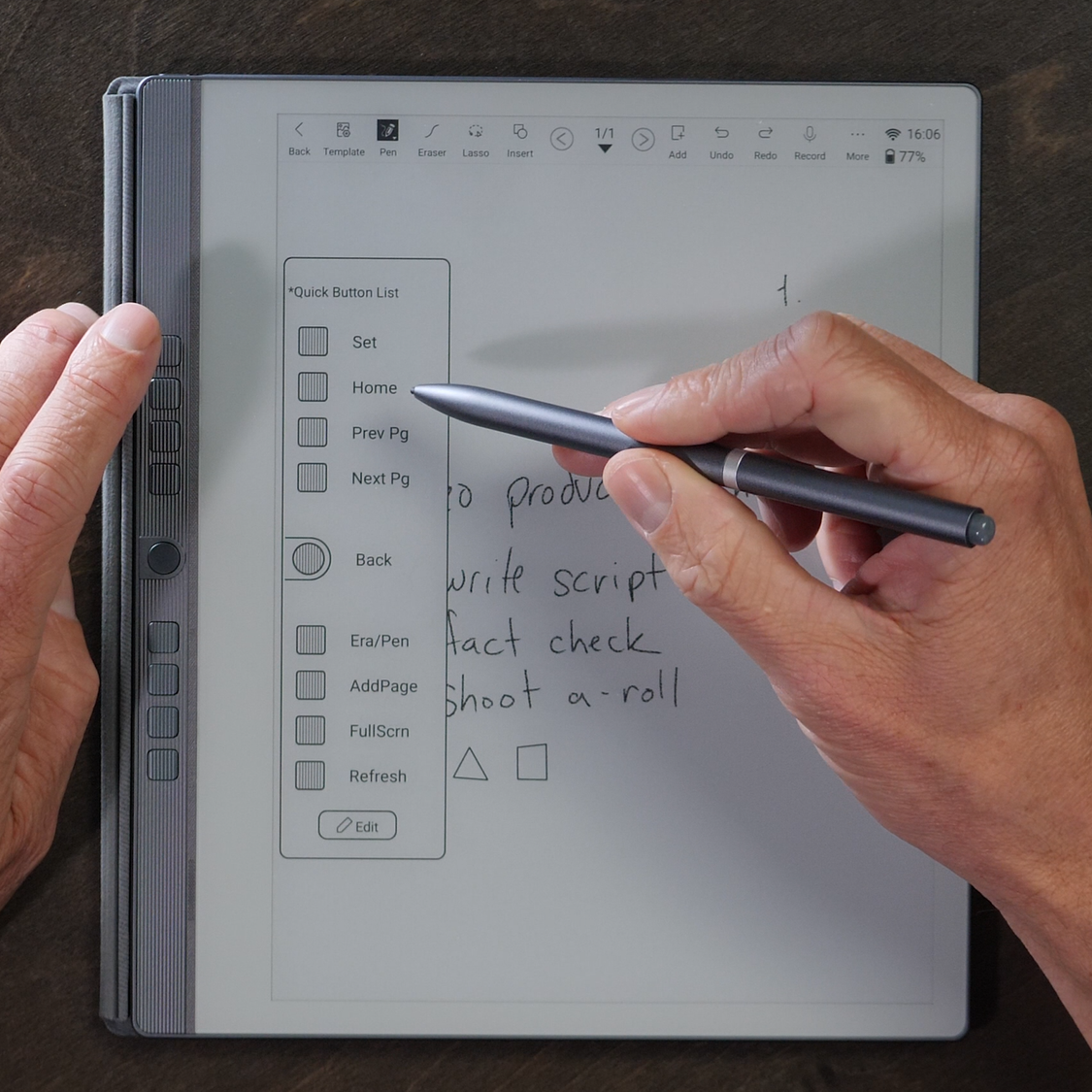
At just 5.5mm thick and weighing 390g, the eNote is a comfortable device to hold for long periods of time. The included folio case adds to its appeal, with a thin yet sturdy construction made of vegan leather. The case snaps securely onto the tablet and includes a convenient pen holster. Keeping the pen with the device at all times is essential for its operation, so having that folio case included in the box makes a ton of sense.
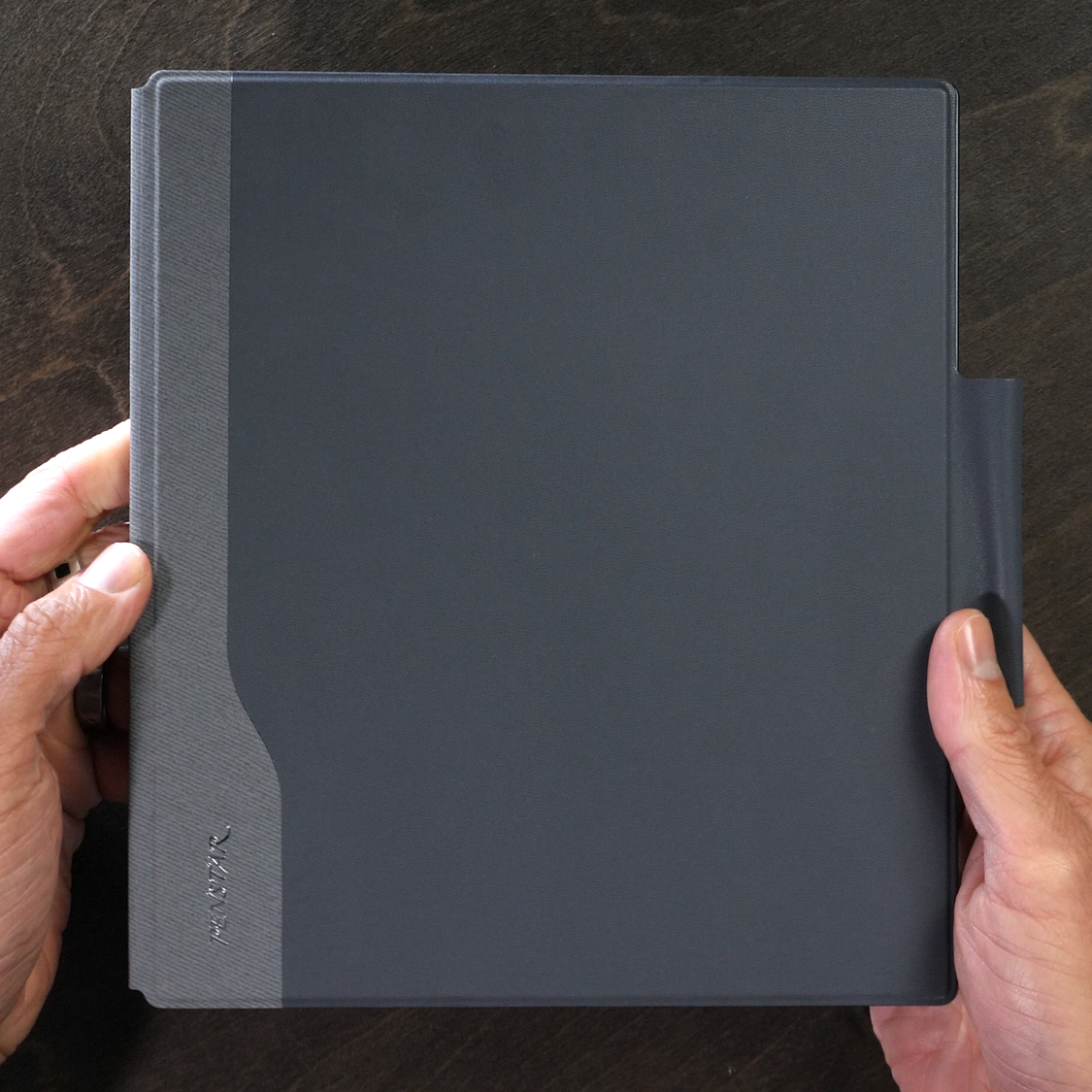
The eNote sports a standard 10.3" E-ink Carta screen with a resolution of 1872 x 1404 (227 PPI). While this falls short of the 300 PPI offered by some competitors inlcluding the reMarkable 2, the clarity is still excellent to my eyes.
What sets the eNote apart is Penstar's PureView technology. By removing the capacitive touch layer and light guide plate, the screen is 31% thinner than traditional e-ink displays. This brings the pen closer to the ink layer, creating a more paper-like writing experience. The top layer's texture further enhances this sensation, providing nice resistance without the slipperiness of glass.
However, these innovations come with trade-offs. The absence of a light guide plate means there's no backlight or front light. Additionally, the lack of a capacitive touch layer eliminates multi-touch functionality, requiring the use of the included pen for all interactions. Now you understand why having a pen holster attached to the device at all times is so important. I did find myself at one point removed from the pen and the device is all but useless without one in hand.
Under the hood, the eNote packs a 1.8GHz quad-core CPU, 2GB of RAM, and 32GB of storage. The 6,000mAh battery provides ample power for extended use. The device also features a single speaker and a quad-array mic setup with noise reduction technology, useful for audio recordings during note-taking sessions. None of these specs are ground breaking by any stretch, but given the limited use case of this particular device, it seems adequate to nail the lower price point.
The included pen is well-sized and comfortable to use. Its felt nib provides a solid amount of resistance against the display, creating a satisfying writing experience. The pen comes with 14 spare nibs – 10 in a kit and 4 cleverly hidden inside the pen itself. I found that to be a clever bonus. The pen also supports 8,192 levels of pressure sensitivity which is twice as much as many of the competitors. Mark that as a win for the Penstar eNote!
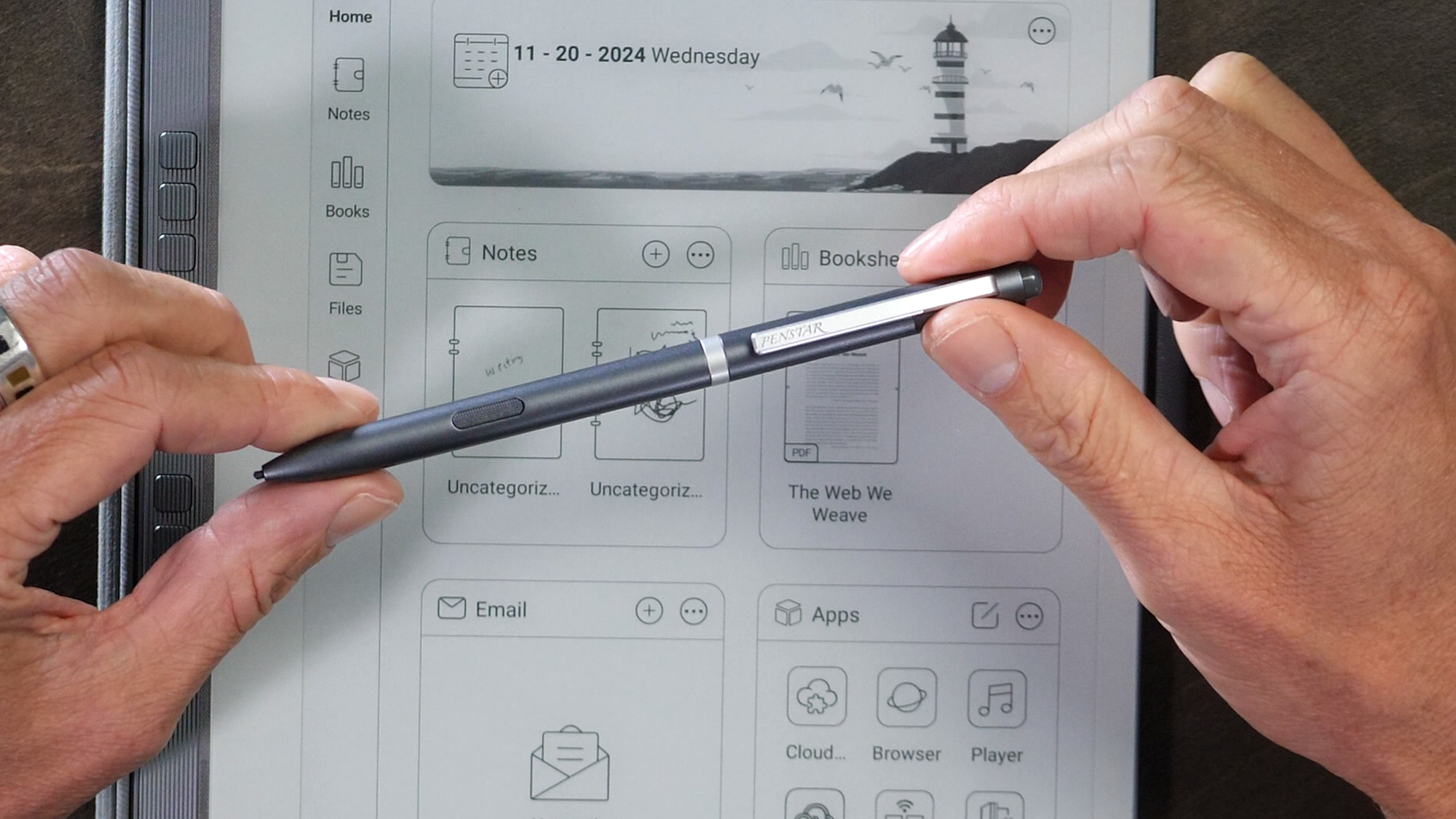
One minor complaint is the plastic eraser on the opposite end of the pen. While it didn't actually damage the display during my testing, it feels like it might if pressed too hard. The pen also features a programmable side button, which can be customized to perform various tasks in the software. This is very nice to have, but I often accidentally pressed the button while writing. The button does have a rough design etched into it to give a tactile sensation when the finger is on it, but often it wasn't enough to avoid accidental presses.
Running on Android 11, the eNote offers a customizable home screen with access to up to six commonly used apps. The notes app supports both handwritten and text notes, with handwriting conversion to text available. Users can choose from various pen types, thicknesses, and colors, and even record audio while taking notes.
The device supports 35 document formats, including PDF, EPUB, and MOBI. Cloud syncing is available for Dropbox, Google Drive, and OneDrive. The eNote also offers split-screen functionality and is left-handed friendly thanks to its "gravity sensing" feature.
While the ability to sideload Android apps is a plus, it comes with significant caveats. The device is not GMS certified, meaning no Play Store access and potential compatibility issues with apps that rely on Google services.
Even though its running Android 11, the Penstar eNote doesn't provide native access to the Google Play Store. This locks the user into the pre-installed apps, many of which are somewhat duplicative to the apps users are already used to using on their other devices.
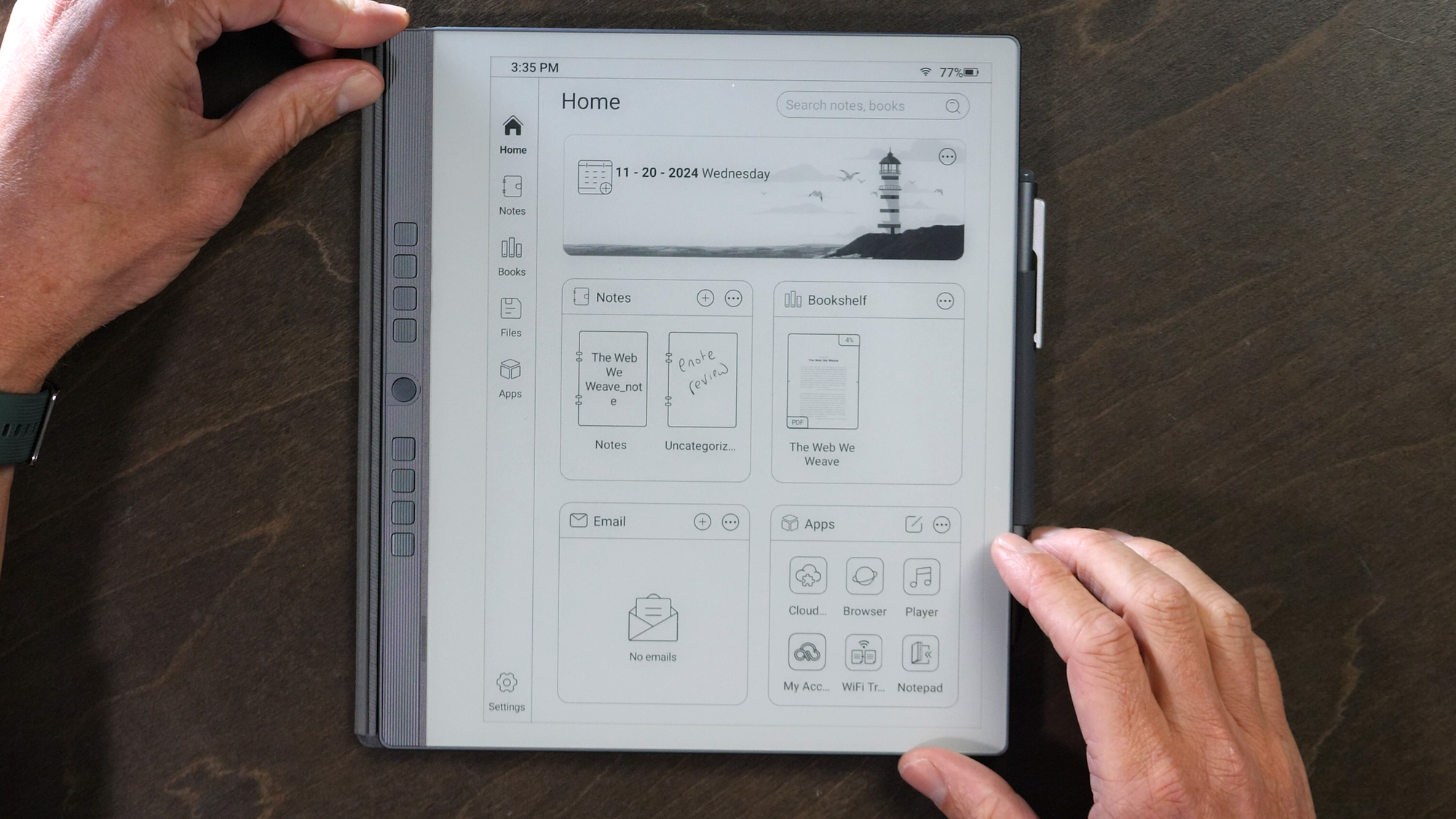
The eNote features a customizable home screen that provides quick access to up to six commonly used apps. This interface allows for easy navigation to the aspects of the device that matter most to each user.
The heart of the eNote's functionality lies in its notes application which is definitely where I spent the most time. This app offers an enjoyable note-taking experience with several key features:
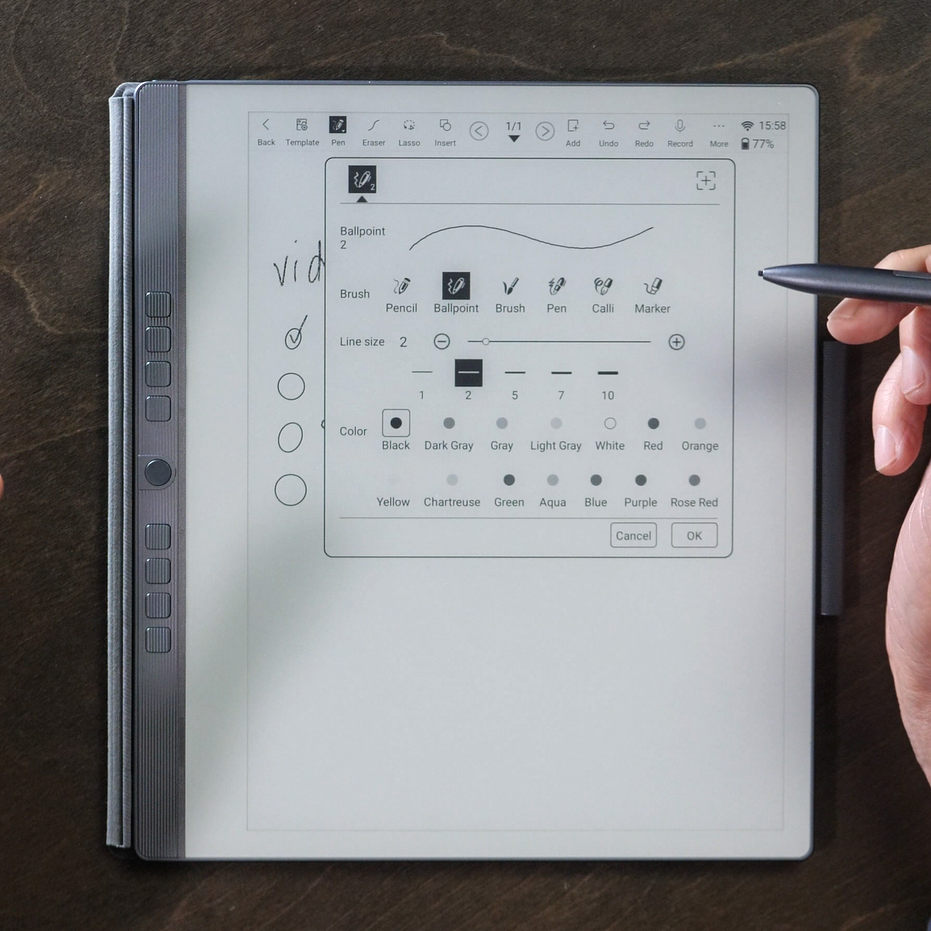
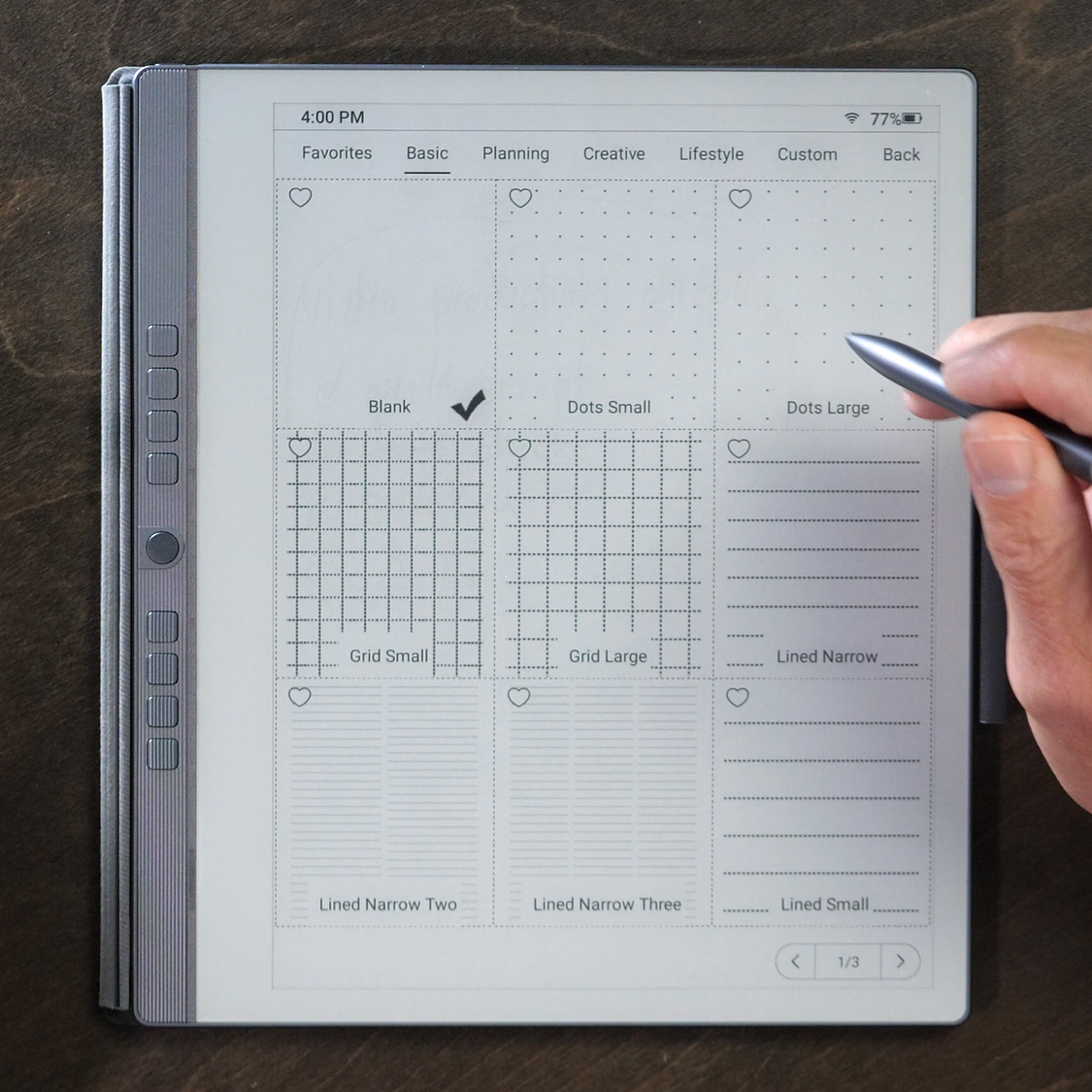
The eNote supports an impressive 35 document formats, including PDF, EPUB, MOBI, TXT, Word, and PPT. After importing PDFs, I was immediately given the ability to mark up pages with the included tools, similar in many ways to what is found in the Notes app experience. Notes are tied to the individual pages of the PDF so there is permanence there.
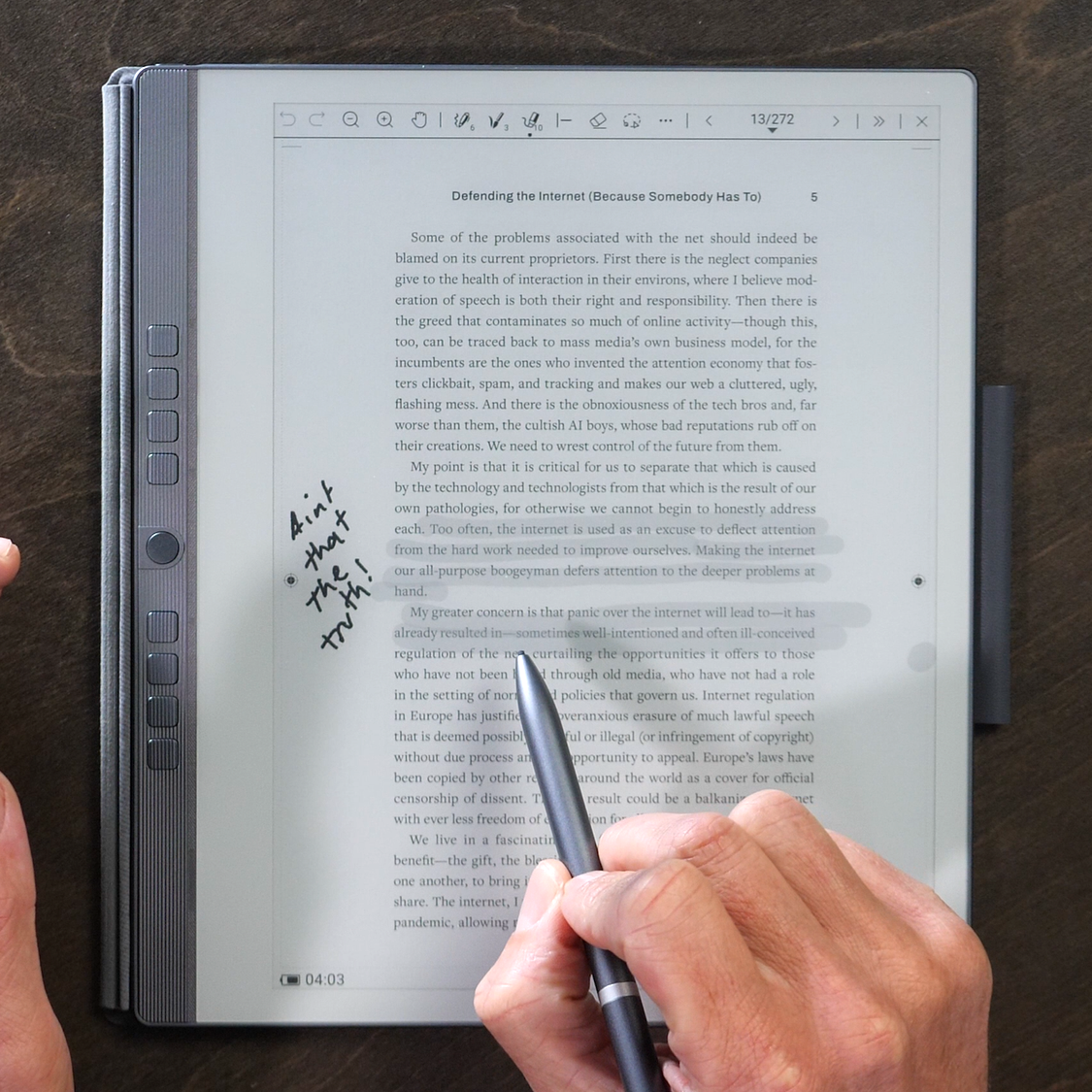
The eNote comes with the Chromium app pre-installed, allowing for web browsing. However, it's worth noting that the browsing experience may be less than satisfactory due to the e-ink display's limitations. The somewhat laggy nature of e-ink devices slows the web browsing experience down to a crawl. With no multi-touch on board, it can become a bit frustrating relying on the pen in this laggy environment. Beyond that, the monochomatic nature of the e-ink means that certain web pages won't render properly resulting in a mushy sea of dark colors that blend into each other.
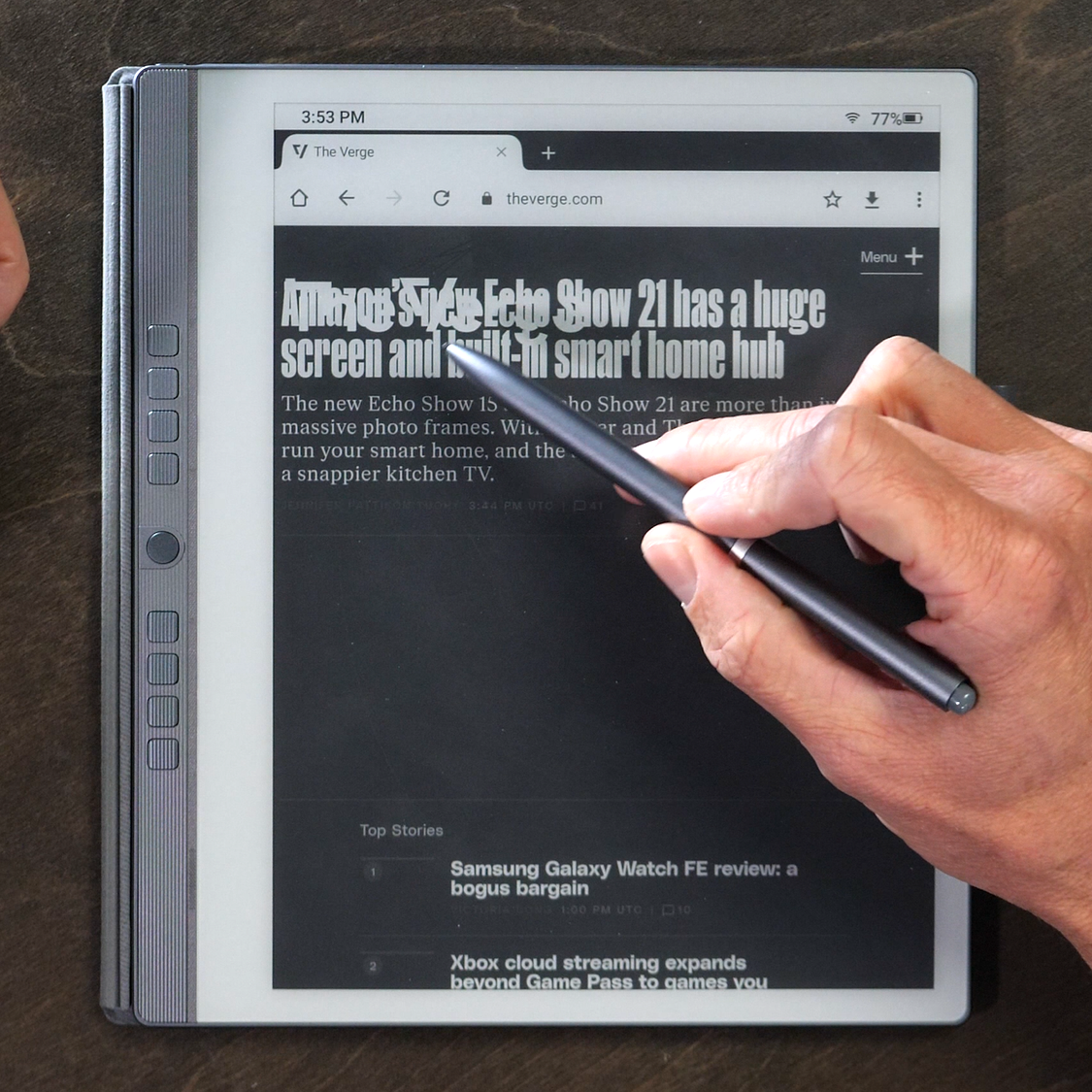
The eNote offers cloud syncing capabilities, allowing users to sync their notes and documents with cloud storage services like Dropbox, Google Drive, and OneDrive. This feature ensures that your work is always backed up and accessible across devices once you have it all set up.
One of the coolest features of the eNote is its split-screen mode. This allows users to view two apps simultaneously, which can be particularly useful for tasks like reading a document in one pane while taking notes in another. While these two applications are running side by side, they are not linked which was a little disappointing to discover.
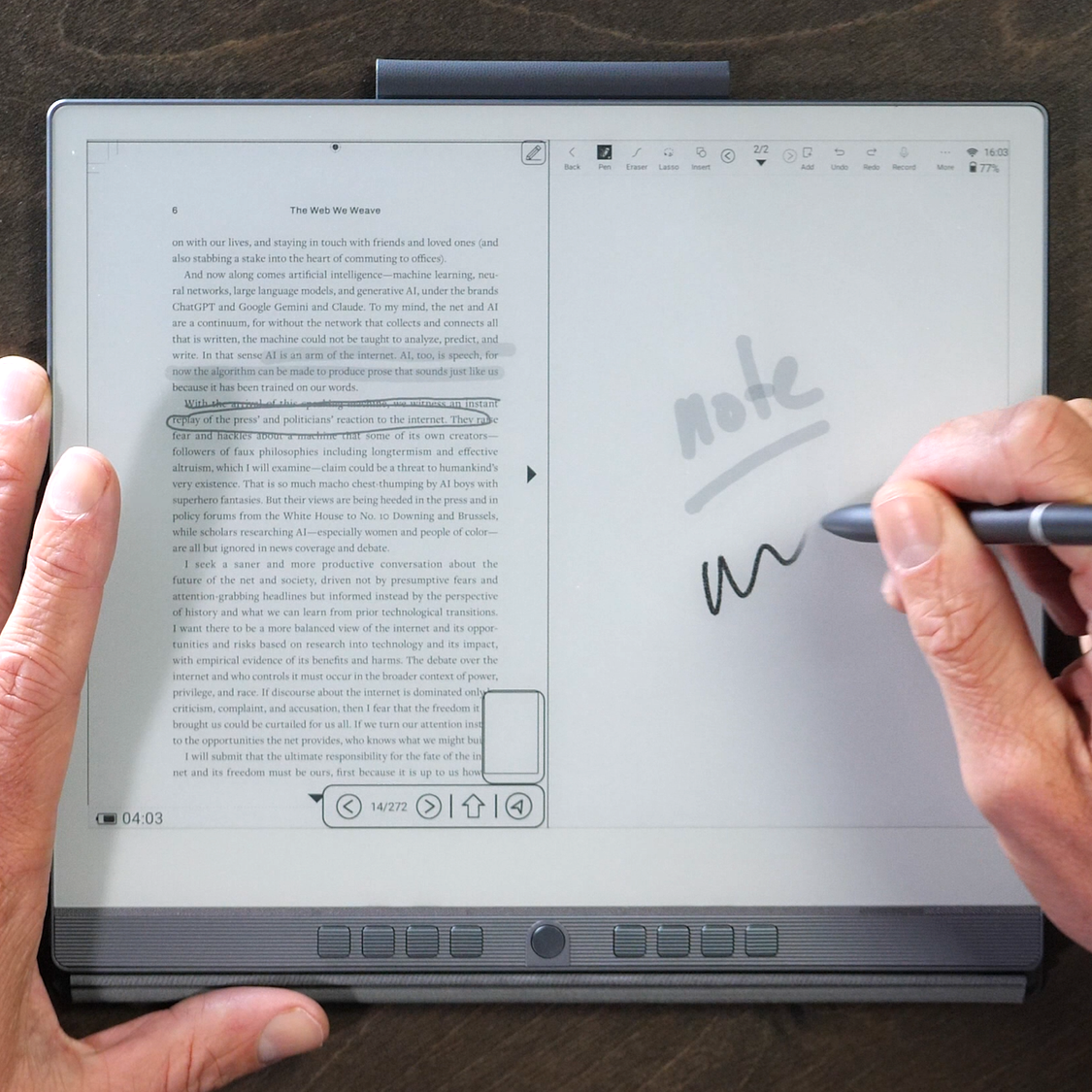
The eNote offers a "gravity sensing" feature that is essentially an auto-rotate function in the settings pane. This makes the device left-handed friendly so you won't have to worry about your palm accidentally bumping into the hardware buttons on the side.
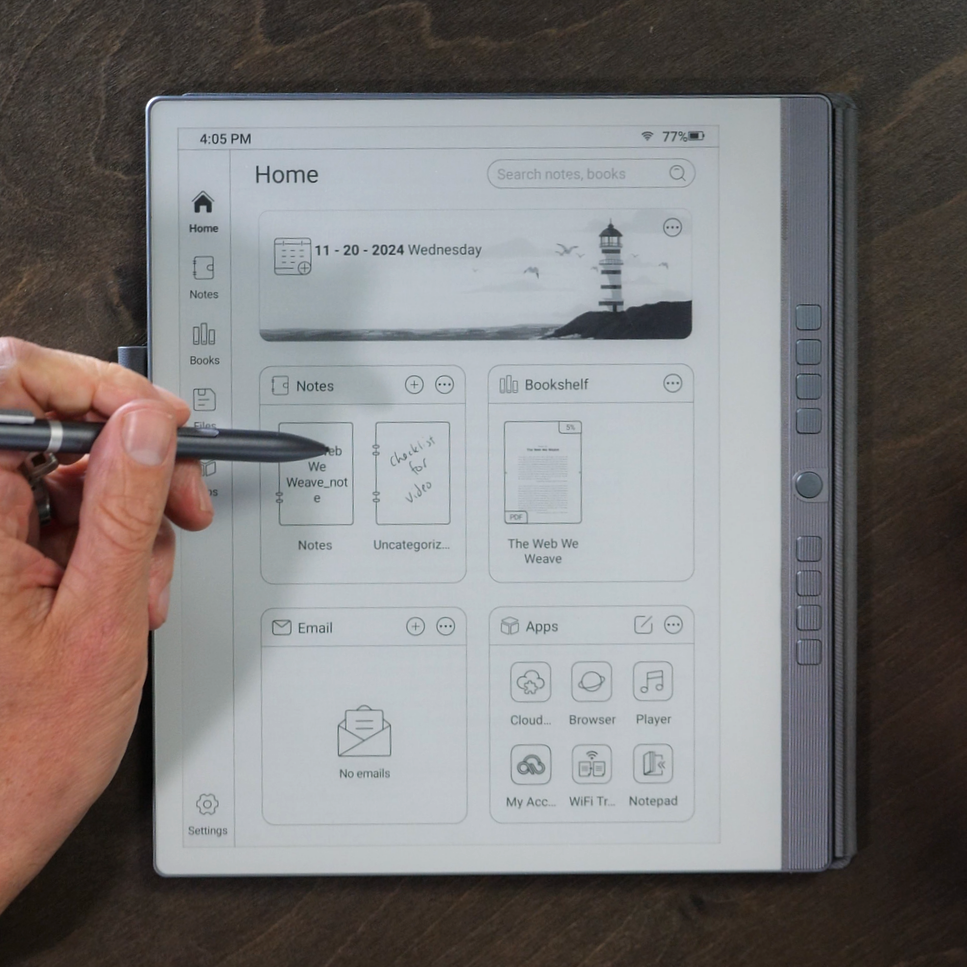
While the eNote doesn't come with the Google Play Store, it does support sideloading of Android APK files. This means users can install additional apps to expand the device's functionality. However, it's important to note that not all apps will be compatible or function optimally due to the e-ink display and the lack of Google Play Services.

I was able to install the Kindle APK by searching for it with the Chromium browser and tapping to install. It was relatively easy, but most users won't understand this as an option. I would not recommend picking up the Penstar eNote with sideloading in mind. You are likely to have some apps that simply will not install as expected. Your mileage may vary!
The Penstar eNote is a fantastic digital notepad, offering a writing experience that closely mimics pen on paper. Its sharp display, solid contrast, and PureView technology make it a joy to use for note-taking and reading.
However, the lack of backlighting and multi-touch functionality may be deal-breakers for some users. Additionally, while third-party app installation is possible, the results can be unpredictable.
At $369, including the folio cover and pen, the eNote represents excellent value. If you're in the market for a dedicated note-taking device and can live with its limitations, the Penstar eNote is definitely worth considering.
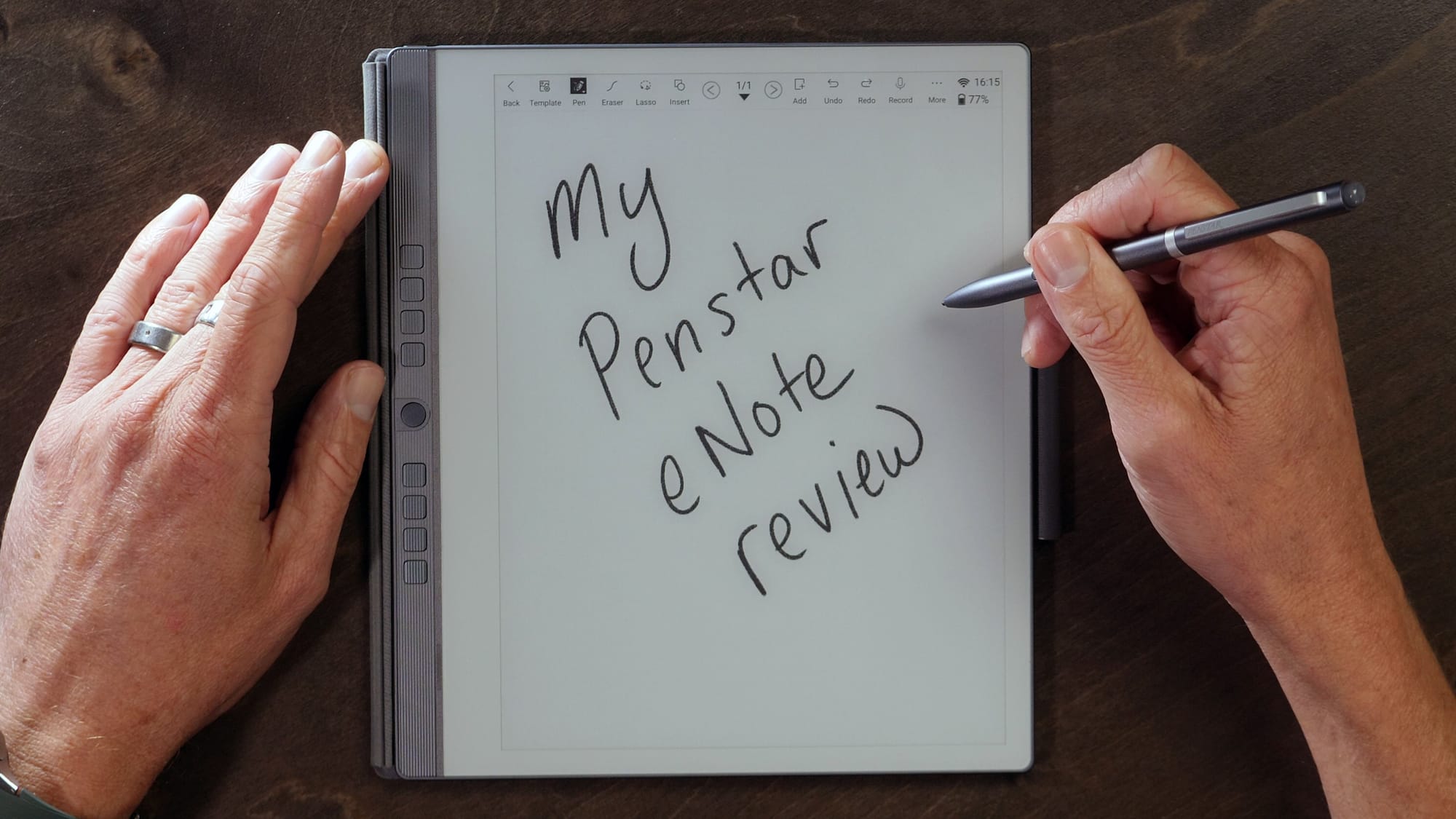
The Penstar eNote is a surprisingly compelling alternative, offering a pretty convincing paper-like writing experience at a more accessible price point.